Recently, Apple rolled out the public beta version of iOS 17 and iPadOS 17 for iPhone users. Those who downloaded the software are now being able to use the new features, which were previewed during the WWDC 2023 event. iOS 17 launch, of the stable version, is expected in September, 2023. One new exciting iOS17 feature will enable Siri to read out to you! Sounds amazing, right?
The more exciting thing is that you can enable it on your iPhones and iPads. Siri will read aloud articles like an audiobook even when your phone is in locked position.
How this iOS 17 feature works
According to a MacRumors report, before activating the feature, keep the following points in mind:
Not sure which
mobile to buy?
1. Make sure you are using Apple's Safari when browsing webpages, or else it will not work on any other third-party browser.
2. Reader View compatibility is required for the webpage you want to read aloud to you. You can read almost all news items on Safari as it does not show any graphics, ads, or any additional content. Additionally, the page will automatically show which websites are “Reader Available”.
3. Make sure to tap on the individual article when there are more articles present in front of the webpage.
There are two ways to make Siri read your web article, check out the steps below:
Step 1:
Activate Siri by holding the side button on your iPhone (or top button on iPad), and then instruct Siri to "Read this to me". Alternatively, you can do the same by using a hands-free way just by saying, "Siri, read this to me." Do note that now, you don't have to say “Hey” to activate Siri.
By following this method, Siri will start to read and a media player will appear in the upper section of the screen, which will enable you to fast-forward, adjust the volume.
Step 2:
Tap on the “Aa” icon in the address bar to activate Siri. Afterwards, click the Listen to Page option. You will immediately hear Siri reading the page.
The only difference is that until you lock your device while Siri is reading, you won't be able to access the media control menu on the screen.

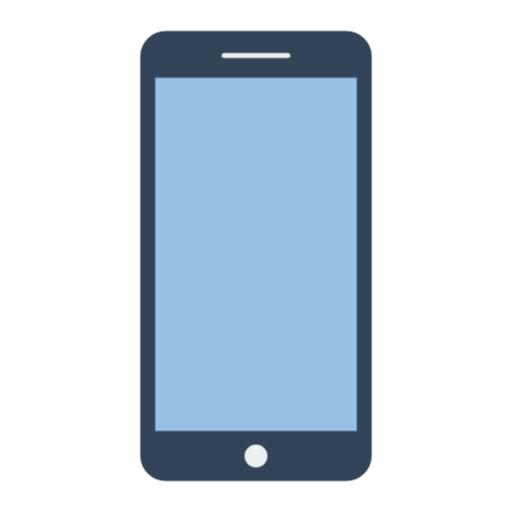 1 year ago
61
1 year ago
61

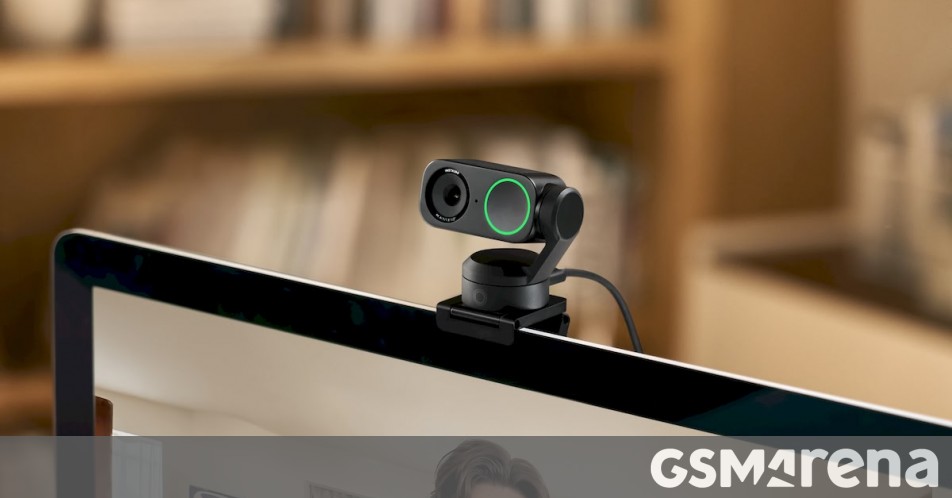






 English (US)
English (US)