Every iPhone has its own serial number and IMEI number. iPhones, and all Apple products in general, have serial numbers which provide unique information about the device. This information includes details such as the device's manufacturing location, manufacturing date, and other relevant information. This information is especially useful when you need to send in your iPhone to Apple for repair or even prepare it for sale.
The serial number is a string of numbers and alphabets which encodes all this information. You can find these numbers in several places, including Settings, printed on the device itself, in the Finder or iTunes, as well as on the original packaging. When you contact Apple for support, you can use the serial number or the IMEI number to identify your device.
So, it is important that you know where the serial number or the IMEI number is located on your iPhone. There are various ways of finding it.
Not sure which
mobile to buy?
Locate Serial number or IMEI number in Settings
1. Serial number and IMEI numbers can both be found in your iPhone's Settings. Simply go to Settings and tap on General.
2. Tap on About. Various information about your iPhone such as Model Name, Software Version and the Serial Number will pop up. To find the IMEI number, scroll down to the Physical SIM tab.
3. Touch and hold the number to copy it.
Locate IMEI number on iPhone physically
IMEI number is also printed physically on the iPhones in case you can't access it in the About page of Settings on your iPhone. It can be found in different locations, depending on the iPhone model you have. Here's how to find it.
On iPhone 6S and later models
On iPhones 6S and later, the IMEI number is printed on the SIM tray of your iPhone. Simply remove your iPhone's SIM tray and note down the IMEI number.
On iPhone 6 and previous models
If you have an iPhone 6 or a previous model, you will not find the IMEI number on the SIM tray. Instead, simply look at the bottom part of the back of your iPhone. The IMEI number will be mentioned there.

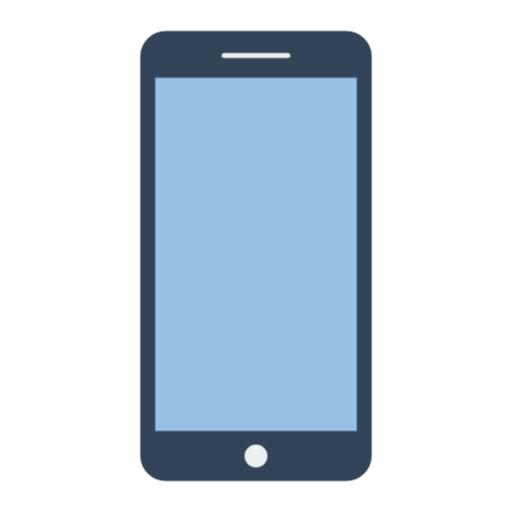 1 year ago
64
1 year ago
64








 English (US)
English (US)