iPhone AI Tricks: Apple will be bringing its Apple Intelligence AI features to the iPhone 16 series and iPhone 15 Pro later this year with a version of iOS 18. But that is still several months away. The fact of the matter is, you don't have to wait for Apple Intelligence to roll out to try AI features on the iPhone; it already has a few tricks that you can play around with. Here, I'll be telling you about 5 such tricks and features that you can get on iOS, and how they are useful for your daily life. Having said that, not all AI tricks in this list are on-device, and that means you will need to install a third-party app.
Trick 1: Use ChatGPT to Suggest Outfits for You and Get Recipes
With the free GPT-4o update, OpenAI introduced the feature to analyse images for free users as well. So, if you install the ChatGPT app on your iPhone and submit a photo of yourself in an outfit, you can ask ChatGPT to suggest what to wear. Plus, you can use the same trick to ask it to identify food items and subsequently get detailed recipes for them.
Remember that GPT-4 usage is limited per user, so after you hit your temporary limit, you will need to either wait for a few hours or buy the ChatGPT Plus plan.
Not sure which
mobile to buy?
Also Read: Rockstar Games to reintroduce GTA Online Heist challenge with new rewards and content in 2024
Trick 2: Copy Text from Images
Have you ever wanted to copy a piece of text from, let's say, a document or product box, and wanted it digitally on your phone? This has existed on iOS, iPadOS, and macOS for a while now, and can be done easily once you click a picture of the text. Once you have the image, just long-press the text until you get a pop-up, highlight all that you want to copy, and then select Copy.
This is an easy and quick way to copy long text, so you don't have to go through the pain of manually typing it.
Trick 3: Quickly Lift Subject from Background in Photos and Videos
This is yet another feature that can come in handy for all kinds of people—be it graphic designers or just someone looking to have some fun. To use this feature, you will need to be using iOS 16 or later. Open any photo or pause a video, then tap and hold on any subject. After you see the edges of the subject glowing, lift your finger and choose if you want to copy the subject, add it as a sticker, or share it to another app (including saving the subject as a PNG file in Photos/Files).
Also Read: Samsung Galaxy Ring health features tipped ahead of launch: All details
Trick 4: Mark Pets in the Photos App
iOS 17 has the ability to recognize pets and animals from photos, and just like you could mark and favorite a person in the Photos app, you can do the same for your pets as well. This is a great addition for pet parents, as they can now simply search for their pets' photos whenever they want to see them instead of manually going through thousands of photos in the app.
Trick 5: Portrait Mode and Cinematic Mode Rely On Heavy AI and Machine Learning Algorithms
Have you noticed how dynamically your iPhone adjusts the focus whenever there are multiple subjects in the frame while using Cinematic mode in the camera? This relies on Apple's machine learning algorithms, which work in tandem with the chipsets to facilitate this. Apple first introduced Cinematic Mode with the launch of the iPhone 13 series in 2021, and since then, it has become more dependable. It is likely that once Apple Intelligence features roll out broadly, we may see Apple bringing even more functionality. That said, the photo Portrait Mode also relies on computational photography facilitated by the same algorithms to create a camera-like blur, or bokeh.

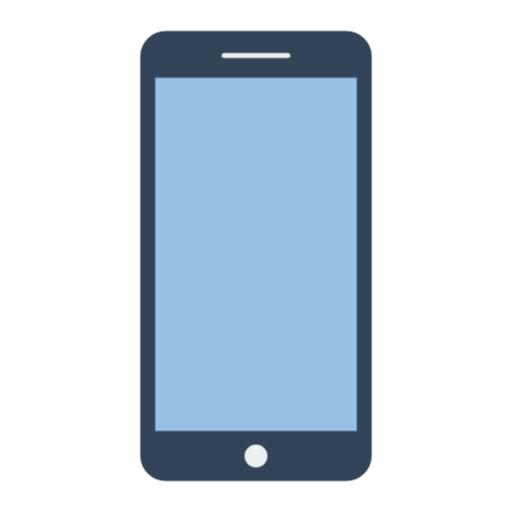 2 months ago
30
2 months ago
30
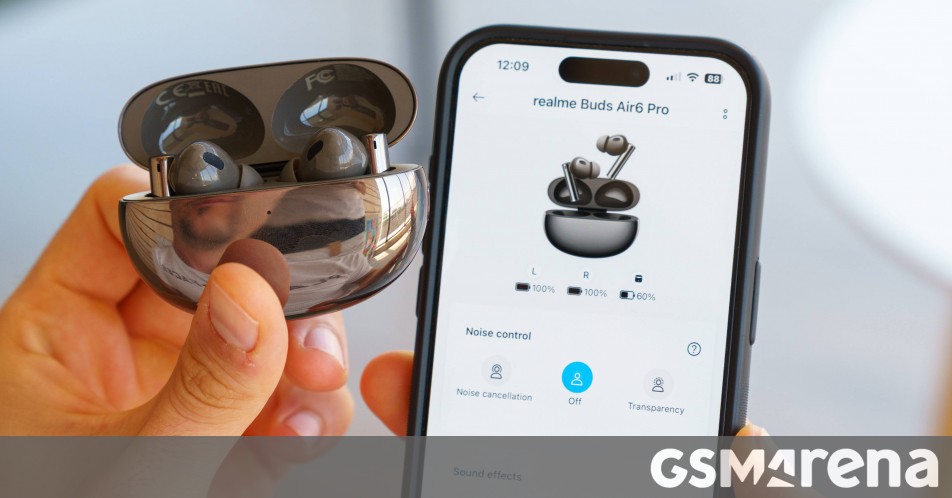







 English (US)
English (US)