Use iMessages frequently to send messages? Know about these 5 iMessage features on your iPhone you wish you knew earlier.
iMessage is the messaging service on Apple devices like iPhone, iPad and Mac. It allows users to send text messages, photos, videos, and other media over the internet, instead of using cellular data or SMS. It is built into the Messages app on Apple devices, and is only available to users with an Apple ID. It also has built-in effects such as confetti, balloons and more. Though what makes this app the ideal choice for Apple users instead of traditional messaging is the ability to send and receive messages between different Apple devices.
Although the app has been around since 2011, users are still discovering some of its amazing features. Know more about the 5 iMessage features you probably didn't know your iPhone had.
1. Edit recently sent messages
With the iOS 16 update, users can now edit recently sent messages to rectify any typographical errors or mistakes. To do this, simply tap and hold the sent message bubble and select Edit. Then make your change in the text message field that appears, and hit the tick to save the change. An edited icon will show up below the message with the original message hidden.
Not sure which
mobile to buy?
2. Track flights
Did you know you could also track your flights or packages on iMessage? If you have the tracking number for your flight or package, type the number and tap on it. “Preview Flight” and “Track Shipment” options will pop up on your screen.
3. Send handwritten notes
If you'd like to send a personalized message to a loved one, send a handwritten note via iMessage. Turn your iPhone to landscape and select the Scribble icon. An empty canvas will appear for you to send your message.
4. Tapback
If you're in a jam and want to quickly respond to a message, use the Tapback feature. Similar to the message reactions on WhatsApp, Tapback allows users to react to messages with heart, thumbs up, thumbs down, laugh, exclamation, or question mark.
5. Screen Effects
Want to surprise your loved ones with your birthday message on iMessage? The screen effects will help create a feeling of excitement. To do this, first type your message and then tap and hold the Send button. A screen with tabs at the top for the available Bubble and Screen effects will pop up. Selecting one of them will preview it and simply tap the Send button.

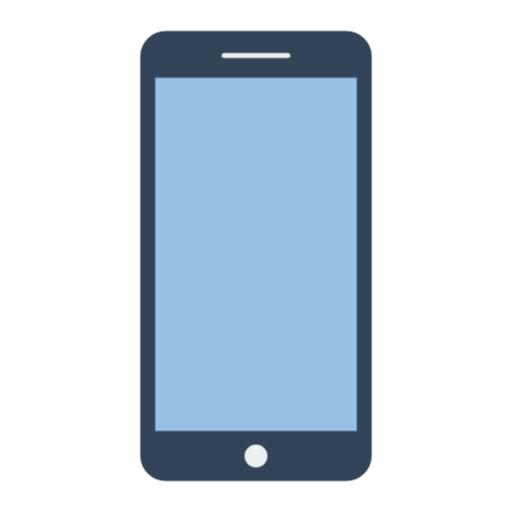 1 year ago
67
1 year ago
67








 English (US)
English (US)